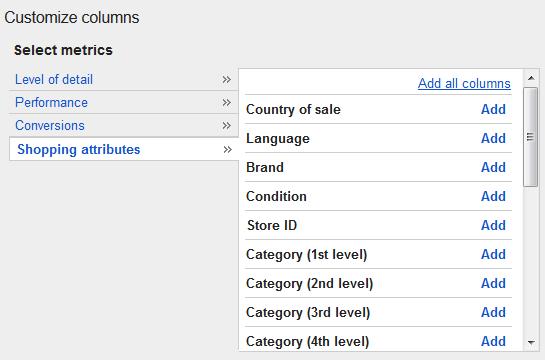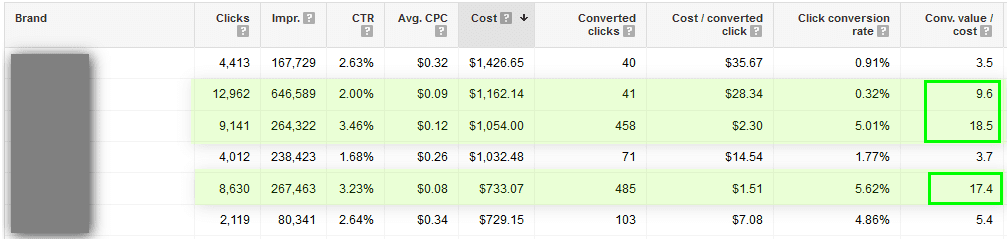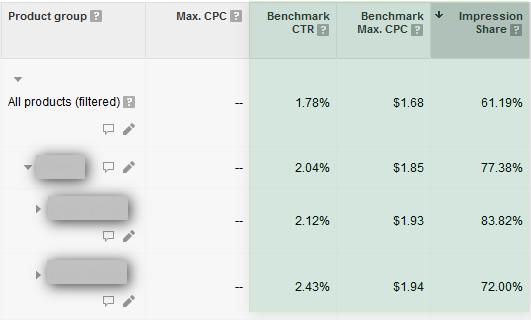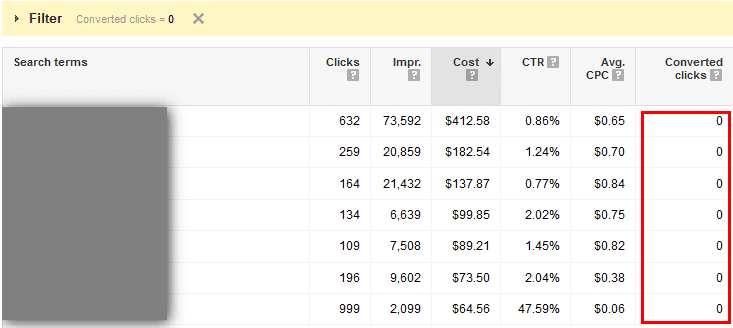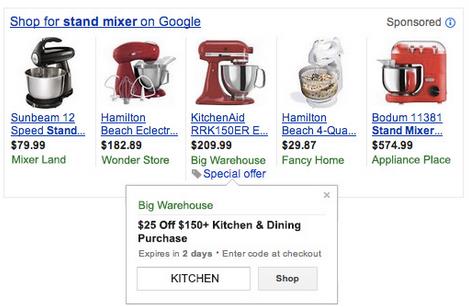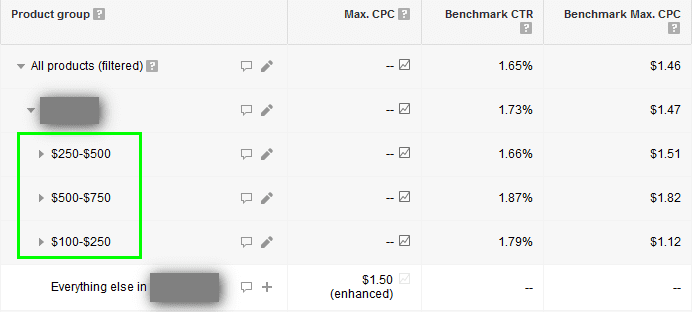In September 2014, Google finalized the migration from the legacy campaign format with Product Listing Ads to the new Google Shopping format. This was a game changer for retailers across the board.
In September 2014, Google finalized the migration from the legacy campaign format with Product Listing Ads to the new Google Shopping format. This was a game changer for retailers across the board.
With the new format, account managers have access to competitive benchmark data to assess trends more clearly at a top level, as well as the ability to drill down further and optimize accordingly.
Now, as great as that all sounds, many retailers are still trying to wrap their heads around this major change, especially in light of the rapidly approaching holiday season.
Sales in November & December can either make or break an entire year for many of our clients, so getting Google Shopping (which makes anywhere from 20%-60% of sales for many accounts) optimized is crucial.
That’s why today we’re sharing some of our best practices in Google Shopping for 2014. For a more detailed look into these features and best practices, check out the on-demand replay of our webinar with Google’s Nicole Premo, 7 Ways to Uncover Google Shopping Success this Holiday Season.
Here’s a quick overview of some of the things we’re doing to ensure a successful Q4 for our clients:
1) Start Top-Level. The Dimensions tab in AdWords is phenomenal because it allows you to do just that –
Let’s say you start by looking at performance by brand. You notice that one top selling brand is performing better than the others. This is a clear sign to dig further. First, segment that brand and bid more aggressively; then within that brand, break out a few important product types, or even specific products. To see the more granular data in the Dimensions tab, just select which Shopping Attribute columns you’d like to see.
For example, in the below view, you would want to segment your shopping campaign by brand, search for those that are highlighted due to strong profitability, and increase the bid for products that fall within those brands. Overall, this strategy will help you leverage top performing areas where individual product sales are low volume but the numbers are great by category.
2) Use Benchmark Data. Assess how your campaigns are stacking up compared to your competitors. The Benchmark CTR and Benchmark Max CPC reflect how other advertisers’ ads for similar products are performing. You should also check to make sure that you’re maintaining a strong impression share (how many times your ad actually showed compared to the estimated impressions you were eligible to receive), especially for your core categories.
3) Don’t Forget Negative Keywords. Google Shopping matches the user’s query to your product feed, so you have a little less control than you do with keyword match types in traditional search campaigns. You should make sure that you’re reviewing the queries your Shopping ads are showing for, especially if you’re struggling with profitability. You can improve your CTR and impression share by excluding general / less relevant queries from triggering your Shopping ads. You may see less spend & click volume, but you should see improved performance if you’re cutting out queries that aren’t producing the results you need. You’ll also be able to bid more aggressively for queries that actually do well. The search query report is available in the Dimensions tab as well.
Efficiency tip: Rather than adding the same set of negatives to every campaign, utilize the Shared Library on the left navigation to create an account-level negative keyword list and apply it to the necessary campaigns.
4) Leverage Merchant Promotions. Make your ads stand out and see a higher CTR by highlighting discounts, sales, and giveaways on specific products. Merchant Promotions do require the creation of an additional promotion feed and take a couple days to get up & running, so make sure to do this several days before you want the promotions live.
5) Use Custom Labels in Your Product Feed. Highlight your top sellers or promotional items by labeling them individually in the feed, then subdivide those products out in Google Shopping to bid more aggressively. We’ve also seen success with adding pricing tiers as custom labels into the feed so you can more closely tie your bid and CPC to the product price – this is especially effective if your inventory is constantly changing and it’s hard to keep up with the more granular bids. You can have up to 5 custom labels per product, so get creative & use them!
Now, this is just the tip of the iceberg for each of these. I strongly recommend you watch the webinar replay and get the full scoop on ROI’s 7 Ways to Uncover Google Shopping Success this Holiday Season. It also features Google’s Shopping Expert Nicole Premo, talking about Google’s recommendations for your strategy. Great stuff!
Cheers to a successful holiday season!