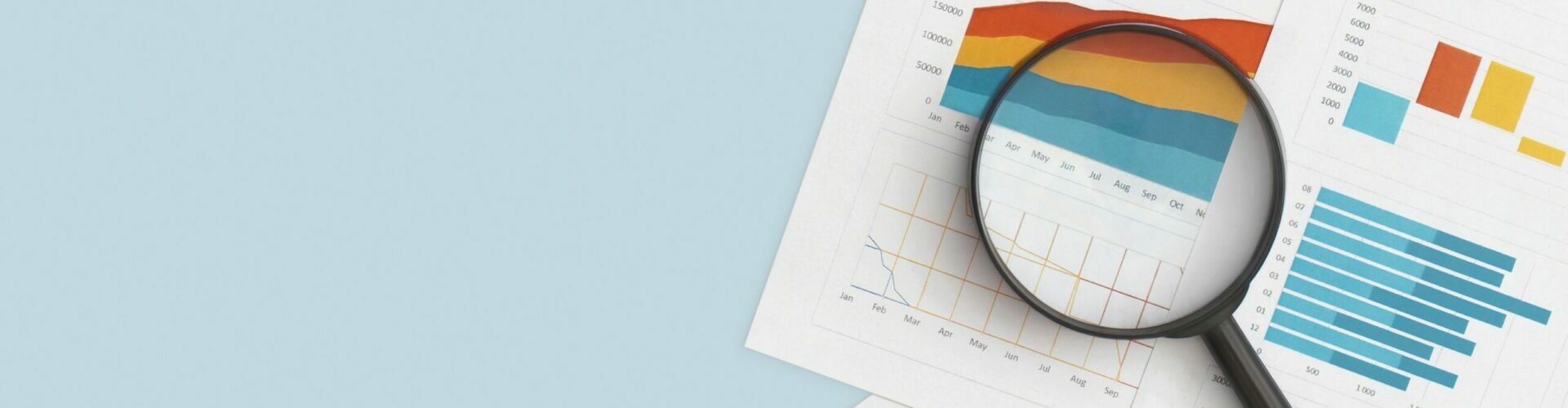
Google Analytics (GA4) is the newest version of Google Analytics that replaced Universal Analytics on July 1, 2023. At that time, UA will stop collecting new data, and GA4 will be required for all Google Analytics tracking purposes moving forward.
GA4 features many new and improved abilities, such as:
- Data-backed insights powered by machine learning
- Predictive audiences
- Conversion modeling
- Customer lifecycle reporting
- Granular user data controls
- And more!
We’ll walk through some of these below, including GA4 attribution models and other key concepts.
First, if you haven’t yet implemented GA4, you’ll want to do so ASAP. The deadline for building seamless year-over-year data in GA4 was July 1, 2022.
UA data cannot be imported into GA4, and historical UA data will be removed in 2024. Fully implementing and configuring your GA4 property takes time and requires a deliberate and intentional design plan.
In our Getting More Out of GA4 webinar replay, you can explore all of these topics, plus get a hands-on walk-through of building reports in GA4. Watch the video for insights from our experts that will help you thrive in the new platform.
What Is Scope in GA4?
Let’s begin with scope – what does it mean and how does it affect the data you see?
Scope is a characteristic describing the extent to which a metric or dimension is applicable. It allows advertisers to attribute credit at different levels of granularity. With scope, brands can see what generated an event or a session and then zoom out to see what originally brought the user that generated the session.
There are three main types of scope you’ll find in Google Analytics 4 reporting. Each of these has an assigned attribution model that is used when a dimension of the corresponding scope is applied to a report:
- User scope: First non-direct interaction model (e.g. first user Google Ads campaign)
- Session scope: Last non-direct interaction model (e.g. session Google Ads campaign)
- Event scope: The attribution model selected in the property settings (e.g. Google Ads campaign)
Reporting attribution model changes are retroactive, but only applicable to event-scoped dimensions and metrics.
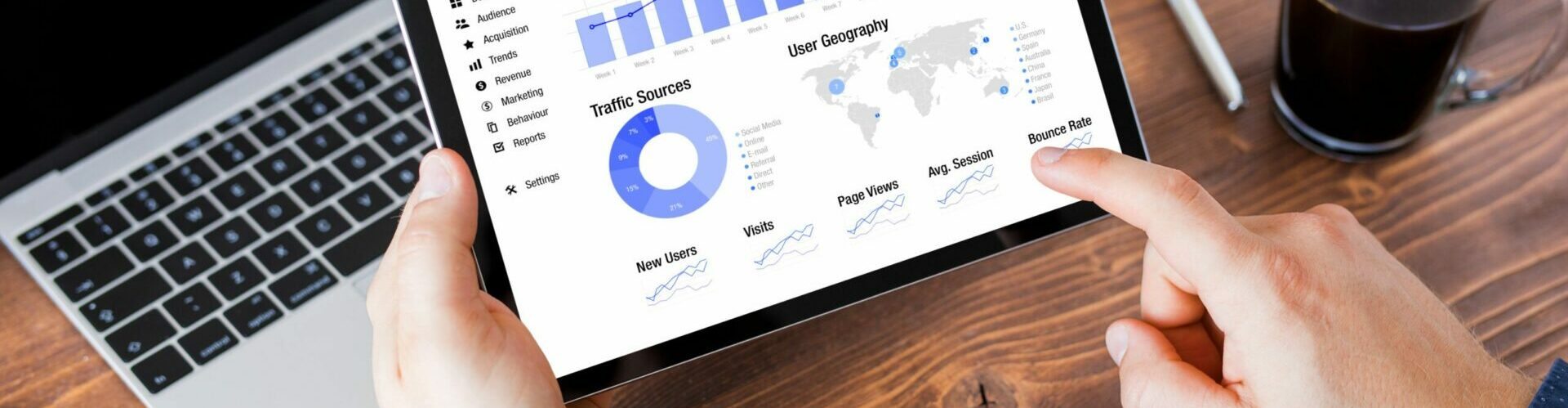
What Are GA4 Attribution Models?
What exactly is attribution and how does it apply to GA4 reporting?
Attribution is the act of assigning credit for conversions to different ads, clicks, and factors along a user’s path to completing a conversion.
An attribution model can be a rule, a set of rules, or a data-driven algorithm that determines how credit for conversions is assigned to touchpoints on conversion paths.
Examples of GA4 attribution models include:
- Data-driven
- Last click
- Ads-preferred last click
- First click
- Linear
- Position-based
- Time decay
GA4 allows account administrators to toggle between reporting attribution models and retroactively changing applicable metrics according to the selected model. The reporting attribution model is applied to event-scoped dimensions and metrics. User and session data is not affected.
Let’s dive a little deeper into the different types of attribution models!
Data-Driven Attribution Models
This is the GA4 attribution model that we recommend brands use. This model type disseminates fractional conversion credit based on data for each conversion event – organic, paid search, email, or direct. This is an especially powerful model, as it uses actual data from your account to determine the best fit attribution credit for each click interaction or touchpoint.
In all attribution models, direct traffic is ignored and isn’t considered for attribution credit unless the entire conversion path is made up of direct visits.
Last Click Attribution Models
Last click attribution models attribute 100% of conversion value to the last channel the customer clicked through before converting.
Ads-Preferred Last Click Attribution Models
This model type attributes 100% of the conversion value to the last Google Ads channel that the customer clicked through before converting. If there is no Google Ads click in the path, the attribution model falls back to cross-channel last click.
First Click Attribution Models
First click attribution models give all credit for the conversion to the first channel that a customer clicked before converting.
Linear Attribution Models
Linear attribution models distribute the credit for the conversion equally across all the channels that a customer clicked before converting. For example, if the user interacted with your brand through organic search, paid search, and email, each click would get approximately 33% of the conversion credit.
Position-Based Attribution Models
This model type attributes 40% credit to the first and last interaction, with the remaining 20% credit distributed evenly to the middle interactions. For example, if a user first interacted with your brand via organic, interacted again later via a paid ad, and ultimately converted through email, organic and email would get 40% credit and paid search would get 20%.
Time Decay Attribution Models
Time decay attribution models give more credit to the touchpoints that happened closer in time to the conversion. Credit is distributed using a seven-day half-life. This means that a click eight days before a conversion gets half as much credit as a click one day before a conversion.
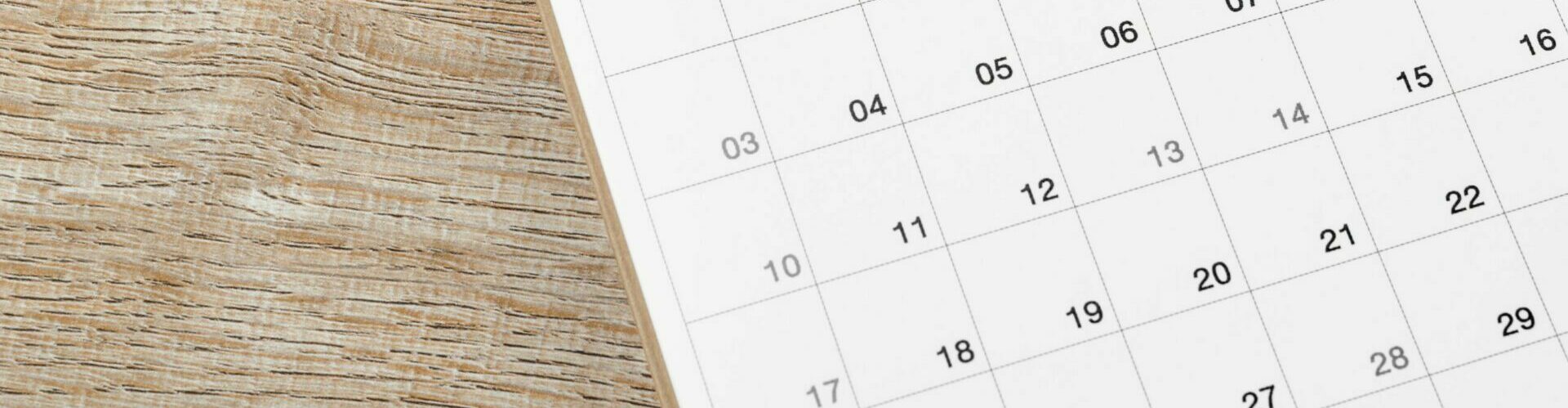
Lookback Windows in GA4
The lookback window dictates how far back in time Google Analytics will consider an event for attribution credit. Once a lookback window is determined, the attribution model is applied within that timeframe.
Here are a few notable differences with GA4 lookback windows:
Universal Analytics lookback windows:
- Maximum lookback of two years (default six months)
- Offers full customization, down to the minute
- Changes to lookback window not retroactive
GA4 lookback windows:
- Maximum lookback window of 90 days (default 90 days)
- Offers preset options of 30, 60, and 90 days
- Changes to lookback window not retroactive
- Introduces concept of acquisition conversion events with preset options of 30 or seven days (only applicable to first_open and first_visit events)
GA4 Data Retention
Lastly, data retention is the amount of time before user-level and event-level data stored in GA4 is automatically deleted from the Analytics servers. In GA4, this only affects Explorations and does not affect any standard aggregated reporting.
The recommended event data retention setting is 14 months. This allows for year-over-year reporting on user and event-level data.
Here are some ways data retention in GA4 will be different than it was in Universal Analytics:
Universal Analytics data retention:
- Allows for indefinite data retention
- Also offers 14-, 26-, 38-, and 50-month options
- A change in the retention setting does not affect data that was captured while the old setting was applied
GA4 data retention:
- Allows up to 14 months of data retention
- Also offers a 2-month option
- A change in the retention setting also applies to data already collected
- GA4 360 allows up to 50 months of retention; Google Signals has a 26-month retention period

Tying It All Together
We hope this guide has offered some insight on GA4’s new holistic and multifaceted reporting approach. As Universal Analytics sunsets next year, our PPC and analytics experts at ROI Revolution are armed with all the latest knowledge on GA4 to make sure your brand is ready to accurately track and attribute your sales in the new platform. But making the switch effectively can be quite time-consuming and stress-inducing. If your brand is looking to offload some of your concerns, reach out to our team today to see how we can make the transition stress-free and accurate for your brand.
Sources
- Google Analytics Help Documentation, Introducing Google Analytics 4 (GA4): The next generation of Google Analytics.




